This is an old revision of the document!
Table of Contents
Trade sign-up page
Menu:  Settings / Sign-up page
Settings / Sign-up page
“Trade sign-up page” is an external page where webmasters can sign-up for a trade with your site. It can be
found here: http://www.yoursite.com/te3/signup.php
Open “Trade sign-up page” into a new window and perhaps sign-up a test trade, so you can see how it works.
Settings
To configure and control “Trade sign-up page” go to “Settings / Sign-up page” (inside admin interface) and open the “Sign-up page” window. Thirteen accordions allow you to fully customize settings and specify requirements for webmasters:
Webmaster sign up page:
| Parameter | Description |
|---|---|
Open or Close it for public: | by default, “Trade sign-up page” is opened for public and webmasters can freely sign-up for a trade. If you don't want anyone to sign-up, you can completely close this page. If sign-up page is closed, Sorry, we're not accepting new trades at this time. will be displayed. |
Max number of unapproved trades: | set the maximum number of unapproved trades in the scroll-down input. When the number is reached, Number of unapproved trades reached the maximum. Please try again later. will be displayed, and sign-up will temporarily be disabled for webmasters. |
Security image (CAPTCHA): | enables challenge-response test on your “Sign-up page”. This ensures that the sign-up is not generated by a computer. |
Allow webmaster to create an account during the sign-up process: | webmasters will be able to check statistics for their trade(s), anytime in the future. |
Webmaster statistics
| Parameter | Description |
|---|---|
Open or Close it for public: | webmasters that created an account during the sign-up process, are able to login from your webmaster sign-up page and they can check statistics for their domain. Webmasters must choose option  at the bottom of your Trade sign-up page, then enter their at the bottom of your Trade sign-up page, then enter their Domain and their Password. Switching radio button from Open for public to Close will disable webmasters from viewing statistics for their trades and also delete all existing sessions (forced logout). |
| Customize webmaster statistics page | “Webmaster statistics page” already has default parameters enabled, but you can disable them, enable those you prefer and completely modify it to suit your needs - reposition all sections and parameters (use Drag icon to drag them up and down and change column order), rename the enabled parameters (to view original column name, hold mouse over the input field), further customize your “Webmaster statistics page” by setting a desired colour for each individual column (use  icon to open the “Color selector”). icon to open the “Color selector”). You can also update “Webmaster statistics page” on other sites in your network - select preferred sites from the Network multiselect window. To confirm your settings clik Save. |
My info

Select which info you wish displayed on your “Sign-up page” (only Return URL is mandatory).
Show site stats
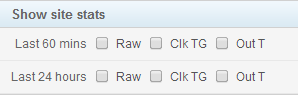
Select which stats you wish displayed on your “Sign-up page” (optional).
Trading rules
set trading rules for webmasters (optional)
Required trade rank
set required trade rank with Alexa and/or Google (optional)
Alexa global traffic rank is calculated from a site's estimated average of daily unique visitors and its estimated number of pageviews over the past 3 months. Read more about Alexa.
Google PageRank - the values 0 to 10 determine a page’s importance, reliability and authority on the web according to Google. It's one of many factors used to determine which pages appear in search results. Read more about Google PageRank.
Required info from webmasters
select which parameters are Optional, Required or Disabled (hidden) on your webmaster “Sign-up page”.
Advanced (default values)
You can further specify settings and rules for new trades added by webmasters trough the “Sing-up page” in the “Advanced” accordion.

| # | Action | Description |
|---|---|---|
| 1. | New trade approved | trades added trough the sign-up page will appear as “new trades” in the “Overview” menu by default. You should easily spot the  icon next to the domain name for trades that haven't been approved yet. Unapproved trades must reach “start raw” and “start clicks” parameters before they will get any traffic in return. icon next to the domain name for trades that haven't been approved yet. Unapproved trades must reach “start raw” and “start clicks” parameters before they will get any traffic in return. |
| 2. | Start raw | number of incoming “raw” hits new trade must send you, before you start returning traffic. |
| 3. | Start clicks | number of “clicks” new trade must send you, before you start returning traffic. |
| 4. | Thumb grabber | you can enable / disable thumb grabber for each individual trade. |
| 5. | Ratio | Ratios are relative to each other. You can give trade advantage or disadvantage over other trades. Read more about ratios here. |
| 6. | Active / Inactive | You can set trade status as active or inactive. Inactive trades will not get any traffic in return, neither will they appear on the toplist. |
| 7. | Skim | is set to “default skim” by default. You can set “internal skim” for individual trades or system trades (any or all) and it will outpower “default skim” for those trades. If you set “external skim” ( s=X directly in the outgoing link ) it will also have priority over “default skim” (but not over “internal skim”). |
| 8. | Algorithm | there are seven algorithms to choose from. You will find detailed descriptions for each algorithm here. |
| 9. | Color | selected color will appear as the background color in the “domain” cell for the respective trade in the “overview” stats table, so you can easily spot specific trades you want to keep an eye on. |
| 10. | Include in toplist | if this option is checked, the respective trade has a chance to be listed in a toplist. if it is NOT checked, this trade will never get listed in a toplist, even if it deserves to be. |
| 11. | External feature | this feature prevents cycling surfers between the same sites over and over again by adding “visited domains” parameter at the end of the outgoing link using GET method. Read more about “External feature” here. |
| 12. | Push to size | you can specify trade volume (incoming raw hits) you want to reach for this trade using Push to size parameter. If Push to size parameter is not equal to 0 and incoming raws are smaller than the value set, return algo will use Push ratio instead of normal ratio to extra push the trade. Once the incoming raws reach Push to size value, Push ratio gets disabled and “normal” ratio is in use again. |
| 13. | Push ratio | Push ratio is correlated to Push to size. If Push to size parameter is not equal to 0 and incoming raws are smaller than the value set, return algo will use Push ratio instead of normal ratio to extra push the trade. Once the incoming raws reach Push to size value, Push ratio gets disabled and “normal” ratio is in use again. |
Forces (default values)
“Forces” are essential for effective traffic trading. You can use them to start-up new trades and to keep the existing trades stable. Send (force) specified amount of traffic to individual trades based on the “force conditions set”. For both force types, Instant and Per hour, you can choose between Free and Force hits. Read more about forces here.
Capping (default values)
capping accordion allows you to set up to 6 capping types (conditions) for each individual trade. All capping types (except Max prod) are disabled by default. You should only enable capping (any type), if you have a very good reason for that. Read more about capping here.
| Capping type | Description |
|---|---|
Min prod: | trades with productivity (Prod TG) lower than “min product” will be suspended. Capping type “Min prod” is based on the last 24h stats. Enter 0.00 to disable this cap type. |
Max prod: | this option only works in combination with value trade type. Trades with Prod TG higher than maximum productivity, will get returns based on maximum productivity. Enter 0.00 to disable this cap type. |
Min value: | trades with “Value” lower than “min value” will be suspended. Capping type “Min value” is based on the last 24h stats. Enter 0.00 to disable this feature. |
Min size: | if trade size (Raws or Clk TG) is smaller than “min size” set, trade will be suspended. For obvious reason, trade has to be in the database for at least 24 hours to become a candidate for this cap type. If you reset the trade, it will again take 24 hours before this cap type is in effect. Enter 0 to disable this cap type. |
Max out size: | if outgoing traffic for a trade is greater than “max out size” set, trade will be suspended until outgoing traffic will decrease below “Max out size”. For obvious reason, trade has to be in the database for at least 24 hours to become a candidate for this cap type. If you reset the trade, it will again take 24 hours before this cap type is in effect. Enter 0 to disable this cap type. |
Max out ratio: | if outgoing ratio (based on Raw or Clk T) is larger than “max out ratio” set, trade will be suspended (Ratio raw = Out T / Raw, Ratio Clk T = Out T / Clk T). Enter 0.00 to disable this feature. |
Capping can have a huge impact on the outgoing traffic distribution. If it is not set properly, traffic on your site could decrease. Before you start using it, read more about capping here.
Default preselected niches
If you are often adding new trades to the same niches, it might be reasonable for you to preselect those niches. When a webmaster signs up a new trade, this trade will automatically get assigned to those niches you have preselected.
To proceed, select preferred niches from the multiple select box (use CTRL + left mouse click to select / deselect them) and click Update.
Allow webmasters to select the following niches on the webmaster's page
If your trades are sorted into niches you can allow webmasters to sign-up their sites directly into niches, that correspond to their site's content. When the skim selects a surfer to be sent to a trade instead of a gallery while using niches, only trades from the niche group are loaded.
To proceed, select niches from the multiple select box and click Update. Selected niches will be listed on your “Sign-up page”.
Update sign-up page settings on other sites in network
Network sync function allows you to update your sign-up page settings on other sites on your network.
