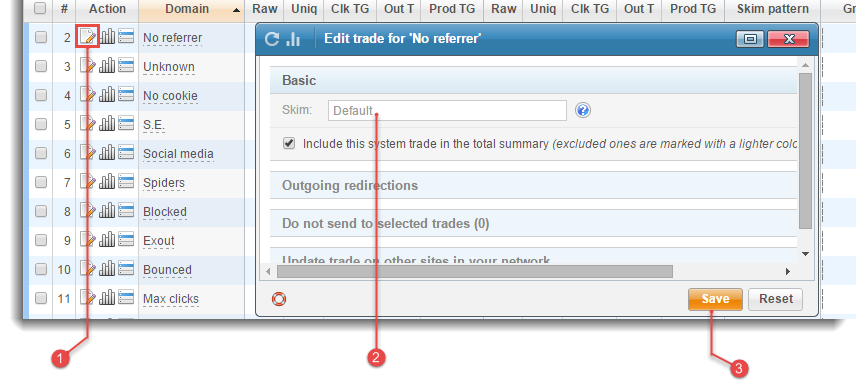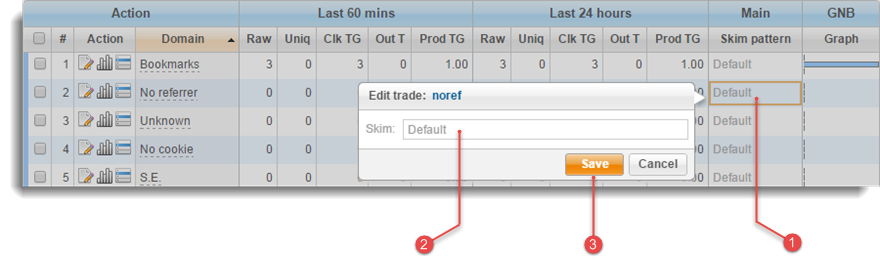Skimming
Skim is already set to default skim for all outgoing links on your site. You can set ”internal skim” for individual trades or system trades (any or all) and it will outpower “default skim” for those trades. If you set ”external skim” ( s=X directly in the outgoing link ) it will also have priority over “default skim” (but not over “internal skim”).
There are three skim types available:
1. Default skim
Default skim is a general skim for your website and it affects all outgoing links on your site except those, where “external” skim is set. If you have internal skim set, it will outpower both default and external skim.
2. Internal skim
You can set “internal skim” inside Admin interface for each trade and system trade individually. TE3 will use “internal skim” to redirect traffic, even if you place “external skim” pattern in outgoing links (unless you also include es=1 parameter).
3. External skim
External skim has to be set directly in the outgoing link. Here is an example of the skim pattern set directly in the outgoing link: /your_te3_directory/out.php?s=100,75,65&u=http://www.duckduckgo.com/
“External skim” has priority over “default skim”, but not over “internal skim”. Therefore, if both are set at the same time, “external” skim will get ignored unless es=1 parameter is set in the outgoing link in addition to the “external” skim parameter s=X.
If you are using “Trade Expert” in combination with “Smart Thumbs” and you would like to use “external skim”, use dots instead of commas in the skim pattern, because commas don't work properly with Smart Thumbs. For “internal” skim pattern it doesn't matter whether you use commas or dots.

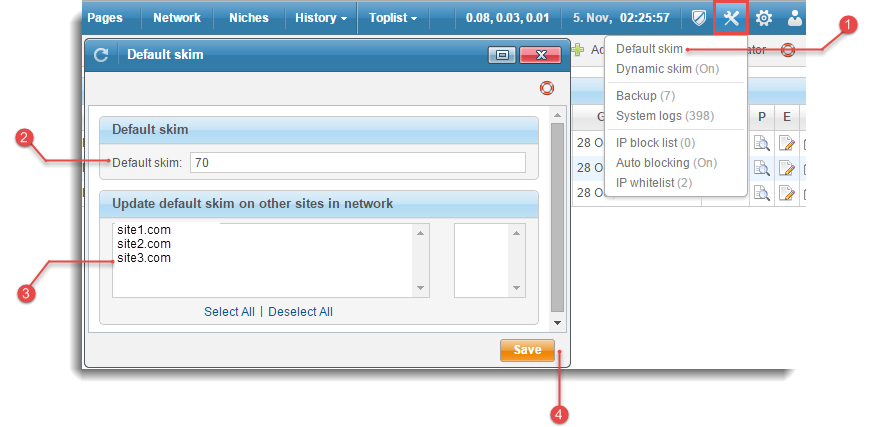
 Select
Select  drop-down menu.
drop-down menu.
 Enter the preferred
Enter the preferred  To copy the preferred pattern to other sites in your
To copy the preferred pattern to other sites in your  Click
Click  or press
or press