This is an old revision of the document!
Trade sign-up page
Menu:  Settings / Sign-up page
Settings / Sign-up page
“Trade sign-up page” is an external page where webmasters can sign-up for a trade with your site. It can be
found here: http://www.yoursite.com/te3/signup.php
To configure and control “Trade sign-up page” go to  “Settings / Sign-up page (inside admin interface) and open the “Sign-up page” window. Thirteen accordions allow you to fully customize settings and specify requirements for webmasters.
“Settings / Sign-up page (inside admin interface) and open the “Sign-up page” window. Thirteen accordions allow you to fully customize settings and specify requirements for webmasters.
Webmaster sign up page:
| Parameter | Description |
|---|---|
Open or Close it for public: | by default, “Trade sign-up page” is opened for public and webmasters can freely sign-up for a trade. If you don't want anyone to sign-up, you can completely close this page. If sign-up page is closed, Sorry, we're not accepting new trades at this time. will be displayed. |
Max number of unapproved trades: | trades added trough the sign-up page will appear as “new trades” in the “Overview” menu by default. You should easily spot the  icon next to the domain name for trades that haven't been approved yet. Unapproved trades must reach “start raw” and “start clicks” parameters before they will get any traffic in return. Set the maximum number of unapproved trades in the scroll-down input. When the number is reached, icon next to the domain name for trades that haven't been approved yet. Unapproved trades must reach “start raw” and “start clicks” parameters before they will get any traffic in return. Set the maximum number of unapproved trades in the scroll-down input. When the number is reached, Number of unapproved trades reached the maximum. Please try again later. will be displayed, and sign-up will temporarily be disabled for webmasters. |
Security image (CAPTCHA): | enables challenge-response test on your “Sign-up page”. This ensures that the sign-up is not generated by a computer. |
Allow webmaster to create an account during the sign-up process: | webmasters will be able to check statistics for their trade(s), anytime in the future. |
Webmaster statistics
| Parameter | Description |
|---|---|
Open or Close it for public: | webmasters that created an account during the sign-up process, are able to login to “Webmaster statistics page” from your “Sign-up page” and they can check statistics for their domain. Webmasters must choose option  at the bottom of your Trade sign-up page, then enter their at the bottom of your Trade sign-up page, then enter their Domain and their Password. Switching radio button from Open for public to Close will disable webmasters from viewing statistics for their trades and also delete all existing sessions (forced logout). |
| Customize webmaster statistics page | “Webmaster statistics page” already has default parameters enabled, but you can disable them, enable those you prefer and completely modify it to suit your needs - reposition all sections and parameters (use Drag icon to drag them up and down and change column order), rename the enabled parameters (to view original column name, hold mouse over the input field), further customize your “Webmaster statistics page” by setting a desired colour for each individual column (use  icon to open the “Color selector”). icon to open the “Color selector”). You can also update “Webmaster statistics page” on other sites in your network - select preferred sites from the Network multiselect window. To confirm your settings clik Save. |
My info
Present basic information about your website on your “Sign-up page” (only Return URL is mandatory).

Show site stats
Most webmasters tend to select websites with similar traffic size, when they choose their traffic trading partners. You can display your site's stats on your “Sign-up page” (optional).
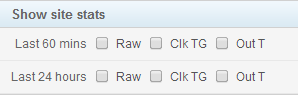
Trading rules
Set trading rules for webmasters (optional) and they will be displayed on your “Sign-up page”.
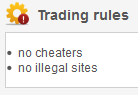
Required trade rank
TE3 performs an instant “rank check” during the sign-up process, if a required Alexa and/or Google trade rank is set (optional). If the site's rank is lower than requierd, the sign-up process is aborted.
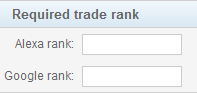 Alexa global traffic rank is calculated from a site's estimated average of daily unique visitors and its estimated number of pageviews over the past 3 months. Read more about Alexa.
Alexa global traffic rank is calculated from a site's estimated average of daily unique visitors and its estimated number of pageviews over the past 3 months. Read more about Alexa.
Google PageRank - the values 0 to 10 determine a page’s importance, reliability and authority on the web according to Google. It's one of many factors used to determine which pages appear in search results. Read more about Google PageRank.
Required info from webmasters
Determine which info is required from webmasters in order to successfuly sign-up a new trade. Parameters designated as Required will be displayed in bold text on your “Sign-up page”, Optional parameters in shaded text, Disabled ones will not be displayed.
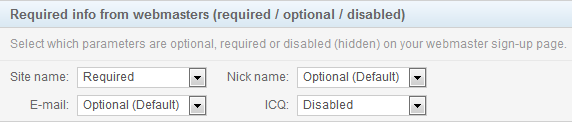
Advanced (default values)
Specify default settings and requirements for new trades added trough the “Sign-up page”. Read more about individual parameters here.
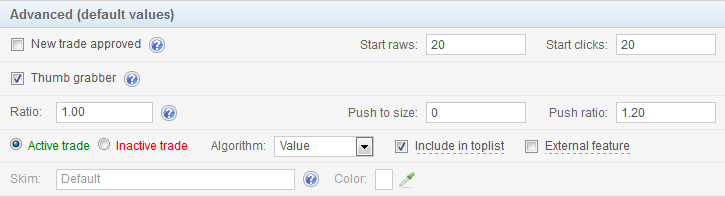
Note, that settings in the “Advanced”, “Forces”, “Capping” and “Default preselected niches” accordions only apply to trades added trough the “Sign-up page” by their webmasters. To change default settings for trades added by yourself, navigate to the “Overview” menu, click on the  “Add trade” button and select Default values from the drop down menu.
“Add trade” button and select Default values from the drop down menu.
Forces (default values)
Send (force) specified amount of traffic to trades added trough the “Sign-up page”, based on the default force conditions set. For both force types, Instant and Per hour, you can choose between Free and Force hits.
“Forces” are essential for effective traffic trading. You can use them to start-up new trades and to keep the existing trades stable. However, they are an advanced feature and you should read all about them, before applying any changes!
Capping (default values)
Capping accordion allows you to set up to 6 capping types (conditions) for trades added trough the “Sign-up page”. This is an advanced feature, useful only for webmasters with very specific requirements.
Capping can have a huge impact on the outgoing traffic distribution. If it is not set properly, traffic on your site could decrease. Before you start using it, read more about capping here.
Default preselected niches
If you are often adding new trades to the same niches, it might be reasonable for you to preselect those niches. When a webmaster signs up a new trade, this trade will automatically get assigned to those niches you have preselected.
To proceed, select preferred niches from the multiple select box (use CTRL + left mouse click to select / deselect them) and click Update.
Allow webmasters to select the following niches on the webmaster's page
If your trades are sorted into niches you can allow webmasters to sign-up their sites directly into niches, that correspond to their site's content. When the skim selects a surfer to be sent to a trade instead of a gallery while using niches, only trades from the niche group are loaded.
To proceed, select niches from the multiple select box and click Update. Selected niches will be listed on your “Sign-up page”.
Update sign-up page settings on other sites in network
Network sync function allows you to update your “Sign-up page” settings on other sites on your network.
