Filter description toplist by niche
You already know how to create a description toplist. Let's filter this toplist by niche:
We'll be using ten fictitious trades (http://www.yourtrade1.com/, http://www.yourtrade2.com/, http://www.yourtrade1.com/, …) for the purpose of this tutorial. If your database is empty at this stage, add ten of your trades. If your database includes more than ten trades, your results will differ from ours.
1. Add descriptions for your trades:
Navigate to the Toplist / Descriptions menu.
Since we'll be using 10 trades in this tutorial, let's add some descriptions for each trade - click  icon for each trade and enter your description.
icon for each trade and enter your description.
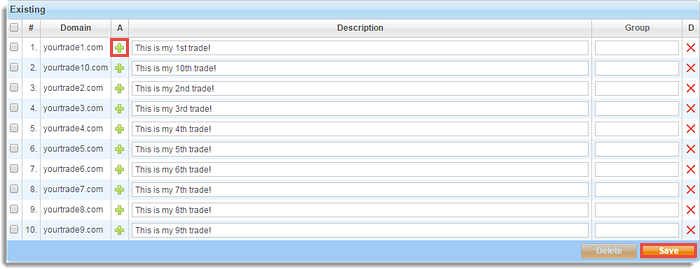
Click  button to save your entries.
button to save your entries.
2. Assign trades to niches:
You will have to assign your trades to niches in order to filter your toplist by niche. We have created four niches and assigned our ten trades to some of them, like this:
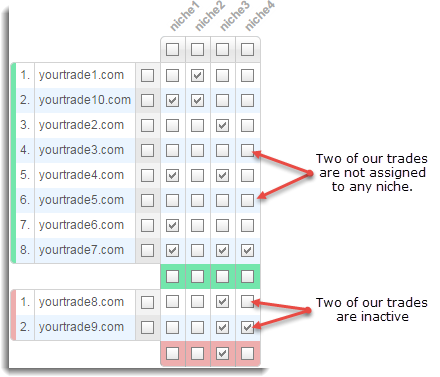
3. Set your description toplist to filter by niche
To filter the description toplist from this tutorial, we'll have to edit it:
Step by step
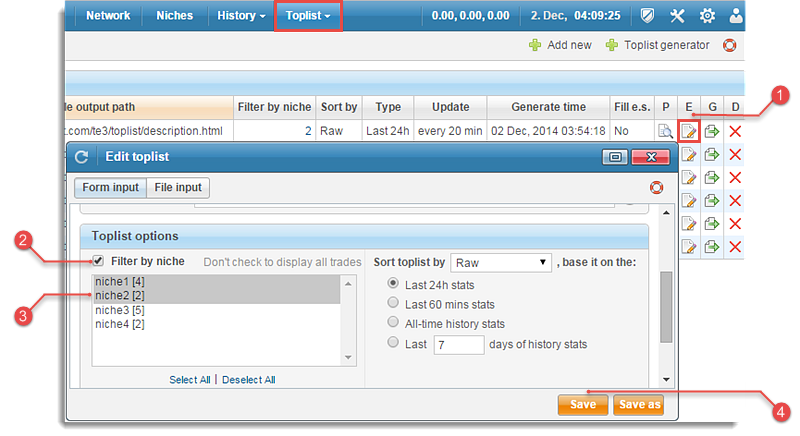
 Open “Edit toplist” window
Open “Edit toplist” window
Navigate to the Toplist / Templates menu, click on the ![]()
Edit toplist button and open “Edit toplist” pop-up window for the selected toplist.
 Enable
Enable Filter by niche option
Checkbox Filter by niche option to enable it.
 Select preferred niches
Select preferred niches
Select niches from the list (use CTRL + left mouse click to select multiple niches). We want to filter our toplist by niche1 and niche2.
 Save toplist
Save toplist
Click  button in the bottom right corner.
button in the bottom right corner.
4. Preview the toplist
TE3 will automatically generate the toplist, when you click Save button. Close “Add new” window and click  icon to see the
icon to see the Preview of what the toplist will look like.

Ours looks like this:

Explanation: we have 10 trades in our database, but only five can be placed on this toplist - trades assigned to either niche1 or niche2
Note, If multiple descriptions exist for an individual trade, they'll be randomly rotated each time the toplist is generated, unless you want descriptions with specified positions.
5. Include toplist into your web page
After you have added or edited a toplist, you can include it into your web page!
Related topics
- Toplist templates - view toplist template syntax, learn how to add and manage toplists
- Toplist descriptions - learn how manage your descriptions
