Link report

Menus: Overview, Hourly, Pages
Find out where on your site surfers are clicking the most. Label certain categories of links on your site, e.g., toplist, thumbs, text links, sponsors and so on. If you have added l=name parameter to your outgoing links, link report stats are being tracked automatically and you can view stats for each name.
You can survey the stats in “Links report” pop-up window, accessible from the toolbar (total summary stats), or using the ![]()
Multi task icon / Links in the stats table (links report for individual trades). The link name will be displayed, as well as how much traffic came in using the link for the last 24 hours (clicks and percents). The link name is removed from “Links report” window, if no clicks are produced for 24 hours.
How to survey "Link report"
Step by step
 Modify your outgoing links - place link labels behind
Modify your outgoing links - place link labels behind l= parameter. Example:
/your_te3_directory/out.php?l=test&id=yourtrade1.com
Surfer will be sent to yourtrade1.com and +1 hit will be counted for link label “test”.
Note, the maximum number of link names is limited to 100 by default and can be changed in  Settings / General settings / Main.
Settings / General settings / Main.
 Navigate to Overview menu and click
Navigate to Overview menu and click Links button in the toolbar to open “Link report” pop-up window.
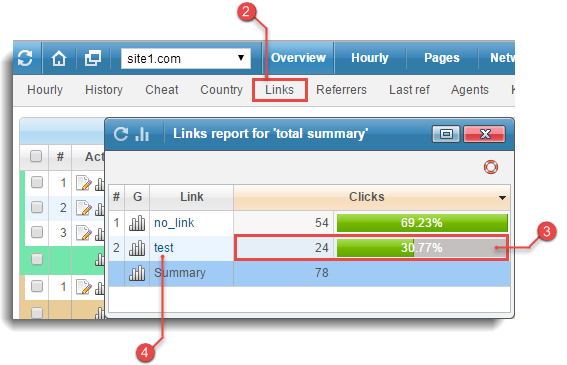
 Survey the stats - you can compare the number of clicks on links with no link labels (counted under
Survey the stats - you can compare the number of clicks on links with no link labels (counted under no_link - preadded by default), the number of clicks on each link with a link label (e.g.test), the percentages, ![]() graphs and more.
graphs and more.
 Click on an individual link to open “Link detailed” window with statistics for each hour in the last 24 hours and IP statistics for the respective link label:
Click on an individual link to open “Link detailed” window with statistics for each hour in the last 24 hours and IP statistics for the respective link label:
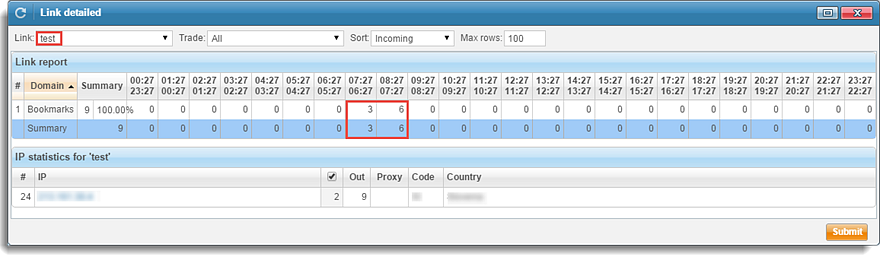
 You can click on an individual IP address to open the IP lookup window with detailed description of the respective IP.
You can click on an individual IP address to open the IP lookup window with detailed description of the respective IP.
