This is an old revision of the document!
Add single trades from the admin panel
We'll be using a fictitious trade (http://www.yourtrade1.com/) for the purpose of this tutorial and you should replace it with your actual trade.
Let's try and add one trade to your database:
Step by step
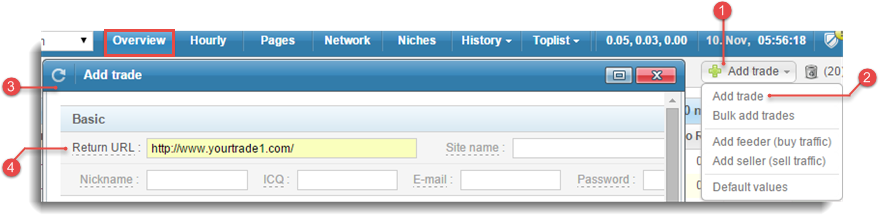
 Switch to Overview menu and click
Switch to Overview menu and click 
Add trade button on the left side of the toolbar to open “Add trade” drop-down menu.
 Click
Click Add trade button in the drop-down menu to open “Add trade” pop-up window.
 Take a look at the “Add trade” window: trade's settings are organized into sections - expandable accordions, corresponding to various trading actions and you can add / edit them anytime in the future. At this stage we're interested in the first two accordions -
Take a look at the “Add trade” window: trade's settings are organized into sections - expandable accordions, corresponding to various trading actions and you can add / edit them anytime in the future. At this stage we're interested in the first two accordions - Basic and Advanced. Most parameters are either optional (shaded font) or preloaded based on the default values.
 The only mandatory input is the
The only mandatory input is the Return URL (URL where return traffic will be sent to) in “Basic” accordion. Enter your new trade's Return URL (optionally enter any other info you prefer).
 Click
Click  button in the bottom right corner of the pop-up window. “Overview” menu will get auto-refreshed and
button in the bottom right corner of the pop-up window. “Overview” menu will get auto-refreshed and yourtrade1 will be added to your trade list.
Related topics
- Default values: set default values for “Add trade” window (optionally).
