History

History menu is further divided into two submenus - Simple history and Detailed history and it allows you to monitor and analyse various historical stats and graphs for your site or individual trades.
1. Simple history
Simple history is a collection of total summaries written each day at midnight.
Stats table and “date-range graph” displayed are based on data for the past month by default. You can
select a different Date range.
2. Detailed history
View Detailed history stats for all trades on a single stats page for the selected Date range. This page contains a vast amount of information, and it can therefore get very extensive - depending on the selected date range and number of stats parameters displayed (customize). For all ordinary users we recommend Simple history instead.
Stats table and date-range graph displayed are based on data for the past month by default. You can select a different date range. Yearly graph always displays last 12 months data, regardless of the selected date range.
How to manage "History" menus
Customize date range
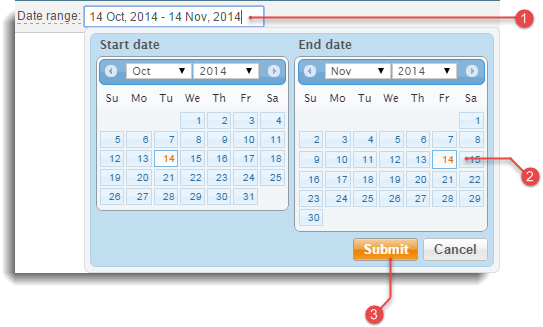
 Click on the input field to open “Date range” menu.
Click on the input field to open “Date range” menu.
 Select the preferred date range.
Select the preferred date range.
 Click
Click 
Note, “Yearly graph” always displays last 12 months data, regardless of the selected date range.
Customize history stats
You can customize both “Simple” an “Detailed” history menus:
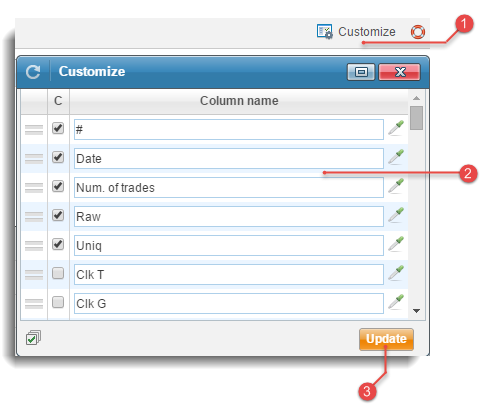
 Click
Click 
Customize button on the right side of the toolbar to open “Customize” window.
 “Customize” window allows you to:
“Customize” window allows you to:
- reposition all parameters - drag them up and down and change column order.
- rename the enabled parameters - to view original column name, hold mouse over the input field and it will appear in the tooltip.
- further customize simple history by setting a desired colour for each individual column. Use the  icon to open the “Color selector”.
icon to open the “Color selector”.
 Click
Click  button at the bottom of the window to save your preferred settings.
button at the bottom of the window to save your preferred settings.
Quick stats
You can also access history from the Quick stats drop-down. Navigate to the Overview menu, click ![]()
Quick stats icon for a desired trade or summary (active, inactive, feeder, seller, total) and select  .
.
