te3:toplist_images
Toplist images
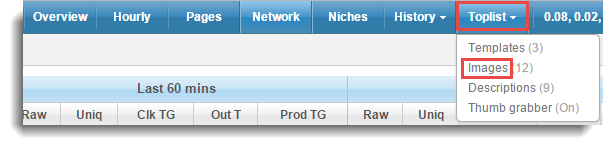
In the “Toplist images” menu you can view and manage images downloaded by the Thumb grabber. Based on these images, you can create a “Thumb toplist”.
There is an alternative method to manage “Images”. Navigate to the Overview menu, click ![]() Edit icon for a desired trade and expand “Toplist images” accordion.
Edit icon for a desired trade and expand “Toplist images” accordion.
Manage images
In the “Toplist / Images” menu you can manage all “Images” for all trades from a single page.
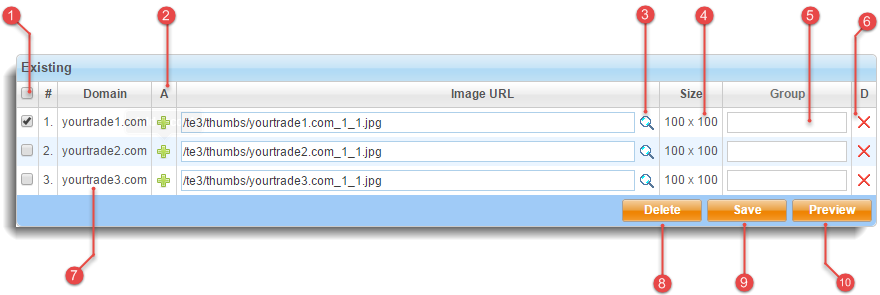
| # | Action | Description |
|---|---|---|
| 1. | Checkbox | you can checkbox one or multiple records for manipulation. There is a mass checkbox option - click on it to select or deselect all entries. |
| 2. | Add record | we strongly recommend you to use Thumb grabber to download images automatically from your trades. If you prefer, you can add new images manually, but this can be time consuming. Click  icon once to add a single image or multiple times to add multiple. icon once to add a single image or multiple times to add multiple. |
| 3. | Preview single | place your mouse pointer over |
| 4. | Size | width and height of the respective thumb. You have to specify the values in the Thumb grabber module, before you download thumbs. |
| 5. | Group | you can sort toplist images into image groups. |
| 6. | Delete single | click  for each image you would like to delete. Images are NOT instantly deleted. You have to click for each image you would like to delete. Images are NOT instantly deleted. You have to click |
| 7. | Domain | domain name for the respective trade. Trades (active and inactive) are sorted alphabetically. |
| 8. | Delete multiple | check box trades from which you would like to delete all images and click Mass select in the table header to select/deselect all trades at once. |
| 9. | Save | click |
| 10. | Preview multiple | click |
Images tags
| Parameter | Description | Example |
|---|---|---|
##img:x## | Standard image tag | ##img:4## will print image path for trade ranked #4. If multiple images exist for the respective trade, they'll be randomly rotated each time toplist is generated. |
##img-x:x## | Image with specified position | ##img-3:5## will print “3rd toplist image path” for trade ranked #5. Make sure you have at least 3 toplist images added, otherwise this example won't work as expected. |
##image_group:img:x## | Image group | ##small:img:4## will print Image path for trade ranked #4 with “Image group” small. Make sure that image with “Image group” small for trade ranked #4 exists, otherwise this example won't work as expected. |
Create a thumb toplist
We have prepared tutorials for various types of toplists - learn how to create a:
Related topics
- Toplist templates - view toplist template syntax, learn how to add and manage toplists
te3/toplist_images.txt · Last modified: 2014/12/11 08:23 by moderator
