This is an old revision of the document!
Add seller (selling traffic)
Selling traffic has priority over the rest of the outgoing traffic, even over owed forces. More traffic you sell, less of it is left available for outgoing distribution based on the trade algorithm.
You can sell your traffic through special Seller trades. TE3 allows two options to sell your traffic:
1. Specify amount of traffic you would like to sell in percents
This method allows you to sell a preferred percent of your overall traffic and is the recommended method. It allows you to exclude trades and to sell traffic from selected niches.
Step by step example
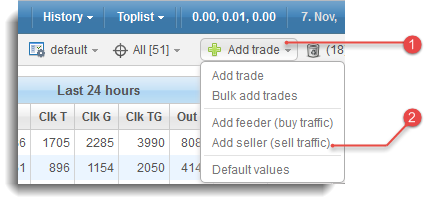
 Navigate to Overview menu and click
Navigate to Overview menu and click 
Add trade to open “Add trade” drop-down menu.
 Click
Click Add seller (sell traffic) and open “add seller” pop-up window.
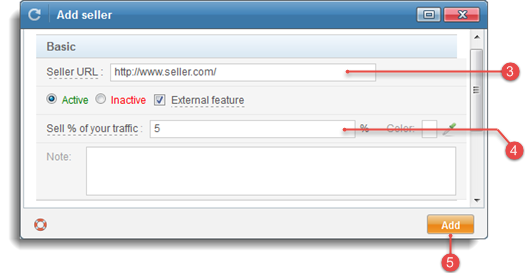
 Enter
Enter http://www.seller.com/ into the Seller URL input.
 Fill in the
Fill in the Sell % of your traffic input (input a number between 0 and 100, you may use up to 2 decimal places).
 Click
Click  to add new seller. Seller is now added to the list of trades and is displayed inside your stats table (menus Overview and Hourly). “Seller” section is marked with a different color and contains a Seller summary stats row.
to add new seller. Seller is now added to the list of trades and is displayed inside your stats table (menus Overview and Hourly). “Seller” section is marked with a different color and contains a Seller summary stats row.
The percentage of traffic you are selling is displayed inside skim pattern column (you have to enable the column using Interface manager). This will not only allow you to view percentage for all your sellers, but you will be able to change it directly from the stats table using Quick edit option - simply click on the respective table cell in the Skim pattern column and edit the trade.
2. Add seller directly into the skim pattern
This method allows you to sell every Xth click by adding a seller directly into the skim pattern. However, we advise you to use the first option of selling traffic (adding a seller and specifying the percentage of traffic you wish to sell), as it is easier to oversee and manage.
Step by step example
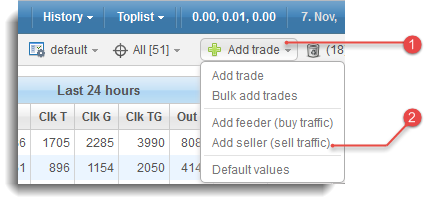
 Navigate to Overview menu and click
Navigate to Overview menu and click 
Add trade to open “Add trade” drop-down menu.
 Click
Click Add seller (sell traffic) and open “add seller” pop-up window.
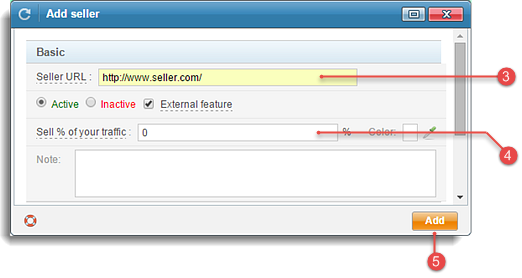
 Enter
Enter http://www.seller.com/ into the Seller URL input.
 Enter
Enter 0 into the Sell % of your traffic input.
 Click
Click  to add new seller.
to add new seller.
 Select
Select Default skim from the  drop-down menu.
drop-down menu.
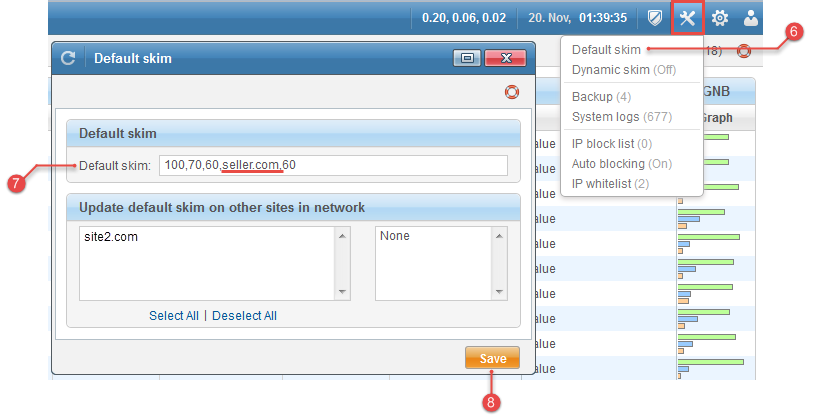
 Enter preferred pattern. We chose
Enter preferred pattern. We chose 100,70,60,seller.com,60 - 1st click goes 100% to a gallery behind u= parameter, 2nd click 70% to gallery and 30% to a trade, 3rd click 60% to gallery, 4th click goes to seller.com, 5th and all further clicks 60% to gallery.
 Click
Click  or press
or press Enter to confirm the new pattern.
3. Combination
You can even combine the two methods - some webmasters prefer to sell a certain percent of their traffic and add seller into their skim pattern.
Example:
Sell % of your traffic is set to 2% and default skim is set to 100,70,60,seller.com,60:
| Consecutive click | Distribution |
|---|---|
| 1st click | there is 98% probability surfer will be sent to a gallery behind u= parameter and 2 % probability surfer will be sent to seller.com |
| 2nd click | 68% to gallery, 30% to trade and 2% to seller.com |
| 3rd click | 58% to gallery, 40% to trade and 2% to seller.com |
| 4th click | 100% to seller.com |
| 5th and all further clicks | 58% to gallery, 40% to trade and 2% to seller.com |
